Create and obtain Price Plan Comparison Insights
The comparison supports the generation of price comparisons of all plans in the associated properties location (using the network reporting region). Once you have attached a usage snapshot to a property you can generate a comparison report.
How does it work?
Ahiko calculates all possible plan combinations for your provided property and calculate the cost associated with each. Whilst the number of combinations varies depending on where in New Zealand the property is located it's a safe assumption that at least 40-50 variations will be calculated.
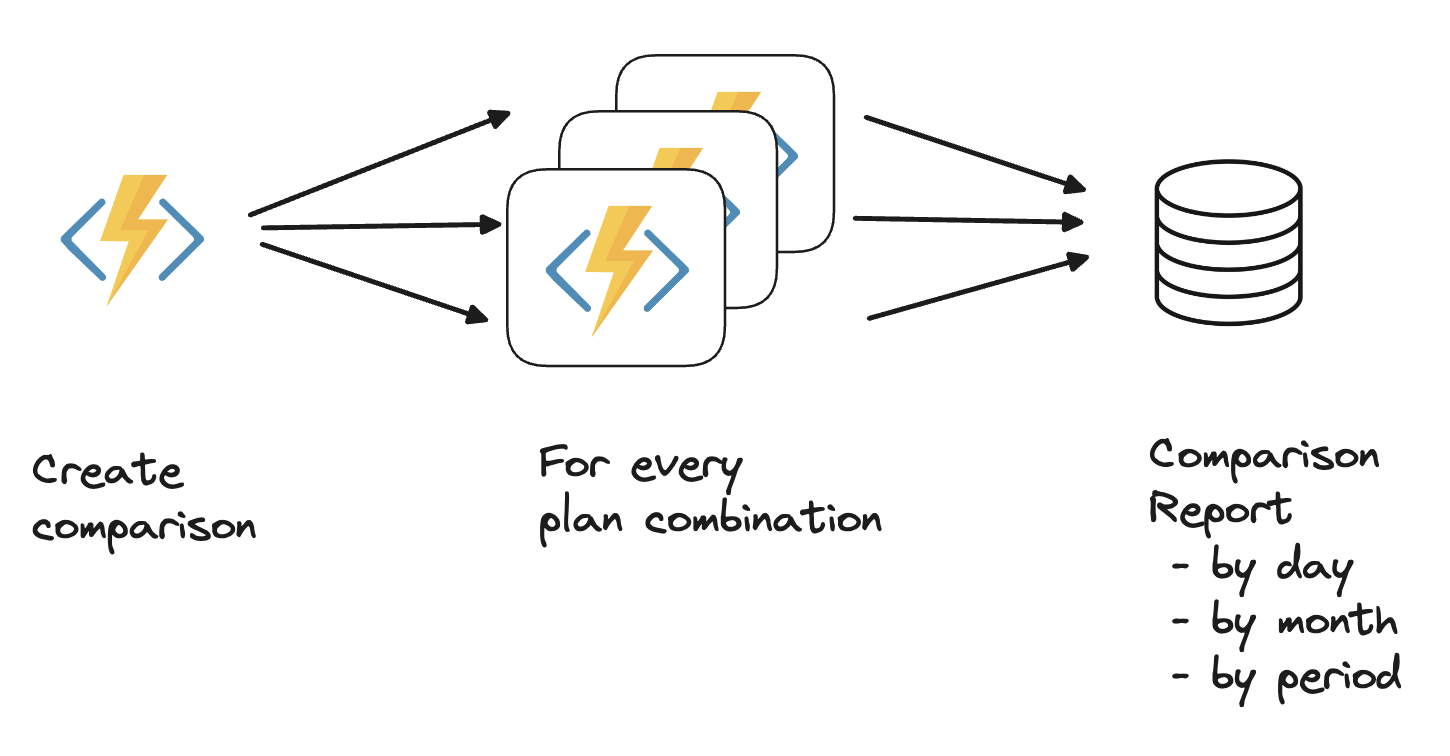
The report is then available to inspect. The reports returned are ordered by cost, one-by-one with pagination from each to get the next. The intention is to give you an incredibly detailed report which is we provide details of the report aggregated by (i) day of week, (ii) by month of year and (iii) by time period e.g. "09:30-10:00".
Prerequisites
Steps prior to creating a comparison report:
Step 1 - Create a customer
Step 2 - Create a property for the associated customer
Step 3 - Create a usage snapshot
Step 4 - Attach snapshot to a property
Once you have completed these 4 steps, you are in a position to generate a comparison report for the associated customer and property combination.
Handling Errors
The Ahiko API returns standard HTTP response codes.
Below are the most common error codes and their reasons:
200Everything is OK. The response is included in the body.404The url does not exist. Check you have entered the url correctly.403You are not allowed to access this resource. Make sure you have a valid user access token with the correct permissions. Also make sure you have set the Authorization header correctly (note the American spelling).
You should treat any response code that is greater than 399 as an error.
Supported Requests
Using your language of choice, make a GET request to the https://api.ahiko.io/customer/v1/customers/{customer_id}/properties endpoint, with the following headers:
Authorization: Bearer {{user access token}}
ahiko-app-id {{application subscription key}}
Where the {{application subscription key}} is replaced with your application subscription key.
Creating a Comparison - POST
To create a comparison 3 key pieces of information need to be provided:
customer_id : stringThe identifier of the customer to generate the comparison forproperty_id : stringThe identifier of the chosen property for the provided customerusage_snapshot_id : stringThe unique identifier of the snapshot to generate the comparison report again
Note: The usage snapshot can be of any type of usage snapshot e.g. net or actual etc.
The API response will look like:
{
"success": true,
"data": {
"insight_comparison_id": "comparison_saga_c05adbea-c4b3-48c3-b3f7-647a7f898488"
}
}
Whilst generating the comparisons is fast, we don't want you to wait for the response. The design is for the calling client to then use the provided **insight_comparison_id** to subsequently query for the data.
Getting a Comparison - GET
Used to obtain the details comparison insights. The key parameter required is:
insight_comparison_id : stringThe unique identifier of comparison request
